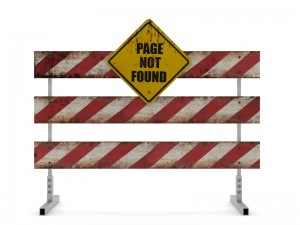 Once you have your router set up properly, your devices on-line, and ports forwarded to those devices, there’s one more small problem: being able to reach your devices over the Internet. There are two problems: first, Internet Service Providers (ISPs) usually provide dynamic IP addresses, so your “home address” may change from time to time; second, IP addresses are hard to remember.
Once you have your router set up properly, your devices on-line, and ports forwarded to those devices, there’s one more small problem: being able to reach your devices over the Internet. There are two problems: first, Internet Service Providers (ISPs) usually provide dynamic IP addresses, so your “home address” may change from time to time; second, IP addresses are hard to remember.
The solution is what is called “DDNS” – Dynamic Domain Name Service. Domain Name Service (DNS) is simply the service that translates a domain name (ayrstone.com) into an IP address (162.159.242.105) so you can access it. DDNS is a service that continually and automatically updates the IP address so that you can always reach your home network using a simple, easy-to-remember domain name.
There are two parts to DDNS: first, it involves a service, for which there is usually (but not always) an annual fee, and an “updater” that notifies the service when your IP address changes. Dyndns.com is the leader in this area; they used to offer a single DDNS account for free, but they have since gone to charging $25 a year. For this they offer a very good service with email support if you need it.
Using Dyndns.com is very easy: you typically sign up with a username (e.g. “ayrstone”) and you can select an extension on one of their “house” domains (e.g. ayrstone.dyndns.org – you can actually select up to 30 – or you can use a domain name you actually own). You then need to set up an “updater:”
- Many brands of routers have an updater “built in” for dyndns.com, or
- You can download a small program from http://dyn.com/support/clients/ that you run on a computer that is ONLY in use on your home network (it won’t help if it updates your domain name to point to Starbucks…) so it can automatically tell when your IP address changes and “tell” dyndns.com.
One of the advantages of using Dyndns.com is that many brands of router are pre-configured for them; all you have to do is fill in your credentials and go. Dyndns.com also has good, downloadable background programs to run on your home or office computer to update the IP address – this is actually how I use the service. My router doesn’t have a built-in Dyndns.com updater, but my office computer is always on here in the lab, so that’s the easiest way to keep Dyndns.com up-to-date on the lab’s IP address..
There are still a number of organizations that offer free DDNS, and here’s a nice article on Lifehacker that talks about them. The free DDNS services are generally not as convenient: many routers don’t even have a “generic” DDNS setup, but, if yours does, that’s what you’ll use if you want the router to update your IP address. If not, most of them have instructions how to set up a script on your home PC to update the address – entirely doable, but not as easy as just downloading an application. Also, most of the free services don’t have any technical support – they’ll typically have “FAQs” on their site, but you’re on your own. I use one of the free services at home, and it works just as well as Dyndns.com, but it was a bit tricky to set up.
Once you get it set up, accessing your home or office network is simple: just use the domain name you selected. For instance, here in the lab I have my desktop computer accessible via VNC accessible on port 7999, two IP cameras (ports 9005 and 9006), and a weather station on port 8000 (as well as my router on port 80). If the lab’s DDNS domain is ayrstone.dyndns.org (it’s not really, of course… even though everything here has a good password, I’m not inviting people to try to hack them), then I can VNC into my computer at ayrstone.dyndns.org:7999, view my IP cameras at http://ayrstone.dyndns.org:9005 and 9006 (I actually have IP Cam Viewer on my phone set up for those ports already), view my weather station at http://ayrstone.dyndns.org:8000, and re-configure my router at http://ayrstone.dyndns.org (port 80 is the default for http connections).
If your goal is to automate information-gathering and enable remote control for machinery on your farm, you need to have access to your farm’s network from wherever you are. DDNS is a way to make that much easier.





