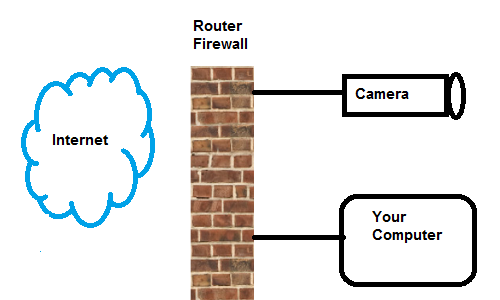It seems like every time you look around there’s a new crop of WiFi routers offering unbelievable speeds and ranges due to the use of a new WiFi standard. Years ago, WiFi started out with 802.11a (back in the last millenium) and then 802.11b, which gave way to 802.11g, which was replaced by 802.11n, and new routers use 802.11ac. And, if you’re wondering, yes, of course there’s a new one on the way, currently called “802.11ax.”
It seems like every time you look around there’s a new crop of WiFi routers offering unbelievable speeds and ranges due to the use of a new WiFi standard. Years ago, WiFi started out with 802.11a (back in the last millenium) and then 802.11b, which gave way to 802.11g, which was replaced by 802.11n, and new routers use 802.11ac. And, if you’re wondering, yes, of course there’s a new one on the way, currently called “802.11ax.”
There are also many ancillary standards associated with these, even an 802.11z standard (having to do with extensions to Direct Link Setup, whatever that means). The “a,” “b,” and, to some degree, “g” standards are, for all intents and purposes, obsolete, because nobody has built equipment using those standards for a long time. On the other hand, all the standards are “backwards-compatible,” so the newest equipment can still interoperate with the oldest “a” and “b” equipment.
For us here in the Ayrstone labs, the amusing thing about all these advancements since 802.11g in 2003 is that they are squarely centered on one thing: improving indoor WiFi performance. The reason that amuses us, of course, is that it’s exactly the opposite of what we’re trying to do, improve outdoor WiFi performance. There has been almost nothing done to improve outdoor long-distance WiFi since the 802.11g standard.
Here’s a quick rundown of the various WiFi standards:
- 802.11 – 1997 – up to 2 Mbps on 2.4 GHz and InfraRed with WEP encryption
- 802.11a – 1999 – up to 54 Mbps on 5 GHz
- 802.11b – 1999 – up to 11 Mbps on 2.4 GHz
- 802.11g – 2003 – up to 54 Mbps on 2.4 GHz, WPA/TKIP encryption
- 802.11n – 2009 – up to 600 Mbps using both 5 Ghz and 2.4 GHz, MIMO, WPA2/AES-CCMP encryption, wide channels
- 802.11ac – 2013 – over 1 Gbps using both 5 GHz and 2.4 GHz and extra-wide channels, MU-MIMO
802.11g was the standard that made WiFi useful (effective data rates of over 20 Mbps) and safe. The original WEP encryption standard in 802.11b was fatally flawed and easily broken – we now consider it “anti-security,” because it gives the uninitiated the illusion of security but does not actually deliver any, much like having a door made of paper painted to look like steel. WPA/TKIP encryption is still considered unbreakable (when used with strong passwords), so 802.11g WiFi devices are still perfectly useful.
802.11n added even more unbreakable security (WPA2/AES-CCMP), which is designed for large networks and organizations. It also added MIMO (Multiple Input, Multiple Output), a way of using multiple antennae to increase the bandwidth and increase the range of the WiFi signal, especially indoors. A single antenna senses “multipath” (signals bouncing off the walls and other solid objects) as noise, because they are slightly out of synchronization with signals coming directly from the other station. MIMO antennas can “correct” and re-synchronize those multipath signals, improving indoor performance dramatically in some cases. 802.11n also introduced dual-band capability, using both the 2.4 GHz and 5.8 GHz bands to increase throughput, and “wide” channels – increasing the amount of electromagnetic spectrum used from 20 MHz per channel to 40 MHz. Wide channels increase bandwidth, but at the sacrifice of range. So you can get faster data speeds close to the WiFi Access Point, but speeds will drop off quickly as you move away.
802.11ac is the latest standard, and it adds on top of 802.11n. Specifically, it allows for extra-wide channels (80 or even 160 MHz in the 5 GHz band) and MIMO improvements. In particular, it adds “MU-MIMO” or Multiple-User MIMO to expand the advantages of MIMO to multiple users of a WiFi access point, as well as increasing the number of spatial streams (from 4 to 8) and offering improved modulation techniques on the wider channels (256-QAM).
So the improvements to WiFi since 2003 can be roughly broken down into 3 areas:
- 5 GHz – The higher the frequency of a radio signal, the more it behaves like light, so the more it is affected by solid objects. 5 GHz. signals disperse more in air, and pass through solids even more poorly than 2.4 GHz. signals (which don’t do very well). So, with some notable exceptions (very focused point-to-point links with very clear line-of-sight), 5 GHz is only useful indoors and for very short distances.
- MIMO – MIMO is one of the most exciting improvements to WiFi, because it can dramatically improve indoor performance. Of course, both the access point (e.g. wireless router) and the client device (e.g. laptop) have to have MIMO to make the best use of it, but can really improve both range and throughput indoors. Outdoors, however, where there aren’t walls that signals can bounce off of, the value of MIMO is very limited.
- Wide channels – I sometimes explain that radio signals are a lot like plumbing. If you have a water hose with a constant pressure, you can put a narrow nozzle on it and push a little water a long ways, or you can put a wide nozzle on it and push a lot of water a little ways. Wide channels are like a wider nozzle: more bandwidth that doesn’t travel as far.
The key to getting maximum range outdoors is to “squeeze” the stream down as much as possible to force it out toward the horizon. The AyrMesh Hubs do this by going somewhat against the “trend” in WiFi:
- 2.4 GHz only – for lower dispersion and best penetration of solid objects
- SISO – focusing the radio signal (the spectral density) into a single beam for maximum range
- Narrow channels – focusing the radio signal into the smallest channel width for maximum range
When we introduced the AyrMesh Hub2n, we noted that it uses 802.11n technology. However, while it does comply with the 802.11n standard, it is, essentially, using the 802.11g features present in 802.11n and almost nothing unique to the 802.11n standard.
That’s not to say that we’re not keeping close tabs on the improvements to WiFi and trying to figure out ways to improve our products. By moving to 802.11n, we picked up WPA2/AES-CCMP encryption, which is actually more efficient on many WiFi radios equipped with hardware encryption, and new modulation methods which may provide marginally better performance. Right now we don’t see any improvements from MIMO, for instance, but we may yet find a way to make use of it. We also have hope that new, more efficient modulation methods could provide us new ways to increase the range and throughput of outdoor WiFi.
We also made use of another WiFi standard in the Hub2n: 802.11s, the new WiFi meshing standard. Time will tell, of course, but we hope that adopting this standard will enable us to introduce new Hub models and other equipment without changing the meshing, effectively “future-proofing” the Hubs.
What this means is that now is the perfect time to build your Wireless Farm Network using WiFi: the technology is extremely well-proven, inexpensive, and reliable. There are lots of contenders to take the place of WiFi for outdoor connectivity, from Super-High-Frequency radio to “White Space” radios (using the unused frequencies in the Television band). None of them are going to offer anything close to the price/performance you can get today out of outdoor WiFi, at least for a very long time. So you can build your network well-assured that there isn’t something waiting in the wings to make your investment obsolete. There will never be a better time to build out your Wireless Farm Network.
 Many people start building an AyrMesh network on their property to provide Internet access across their acreage. However, having an Internet Protocol (IP) network across your property gives you the opportunity to connect devices on the property to help you be more productive, more efficient, safer, and happier.
Many people start building an AyrMesh network on their property to provide Internet access across their acreage. However, having an Internet Protocol (IP) network across your property gives you the opportunity to connect devices on the property to help you be more productive, more efficient, safer, and happier. If you have animals on the farm, you probably worry about them – especially if your livelihood is tied up in them. One of the most common uses for cameras on the farm is to be able to check on the animals, whether it’s just so the kids can see the horses when you’re away or if you need to check on farrowing sows, calving cows, or foaling mares to protect your investment.
If you have animals on the farm, you probably worry about them – especially if your livelihood is tied up in them. One of the most common uses for cameras on the farm is to be able to check on the animals, whether it’s just so the kids can see the horses when you’re away or if you need to check on farrowing sows, calving cows, or foaling mares to protect your investment. A lot of people also just want to be able to view some part of the property, like the driveway or the kid’s play area, so they can know what’s going on any time. Sometimes these cameras may be dual-purpose, serving both a security function and for situational awareness.
A lot of people also just want to be able to view some part of the property, like the driveway or the kid’s play area, so they can know what’s going on any time. Sometimes these cameras may be dual-purpose, serving both a security function and for situational awareness. Putting a camera on your property gives you a “view” – you get the IP address of the camera from your router and you can bring up that view from anywhere on your property. Then you can do what’s called a “port forward” on your router to make your camera viewable from the Internet, wherever you may be. For instance, I always forward port 9001 to a camera in my living room. I can look at my public IP address on AyrMesh.com and find that it’s 99.100.101.102 (it’s not, but let’s pretend…), so I just need to point a browser to http://99.100.101.102:9001 and log into my camera (note: you HAVE to have a good, strong password on your camera).
Putting a camera on your property gives you a “view” – you get the IP address of the camera from your router and you can bring up that view from anywhere on your property. Then you can do what’s called a “port forward” on your router to make your camera viewable from the Internet, wherever you may be. For instance, I always forward port 9001 to a camera in my living room. I can look at my public IP address on AyrMesh.com and find that it’s 99.100.101.102 (it’s not, but let’s pretend…), so I just need to point a browser to http://99.100.101.102:9001 and log into my camera (note: you HAVE to have a good, strong password on your camera).