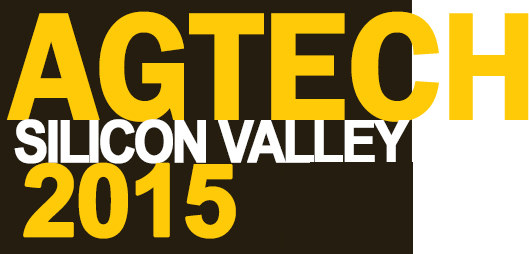In Part 1, I talked a little bit about the vision for the internet of things, but I didn’t really define what I meant by the internet of things.
In Part 1, I talked a little bit about the vision for the internet of things, but I didn’t really define what I meant by the internet of things.
What I’m talking about when I talk about the Internet of Things is a profusion of small devices that are all connected to the network and therefore to the Internet. Whereas most of the things in your home that are connected to the network have keyboards and screens and are meant for you to interact with, I’m talking about things that instead have sensors and relays and actuators. In most cases, you won’t interact with them at all. They’ll just work automatically in the background either gathering data for you or controlling equipment. Most of these things you’ll set up and never touch them again, but they’ll be working quietly in the background for you day and night.
 If you are as old as I am (and I hope you’re not!), you remember the first wave of personal computers: the Apple II, the CP/M machines like the Kaypro and Osborne, and the original IBM PC – these were amazing because they were real computers that could do useful things (spreadsheets, word processing, and calling bulletin board systems) but were small (the size of a suitcase, more or less) and inexpensive (a few thousand dollars – in the 1980s) enough for home use.
If you are as old as I am (and I hope you’re not!), you remember the first wave of personal computers: the Apple II, the CP/M machines like the Kaypro and Osborne, and the original IBM PC – these were amazing because they were real computers that could do useful things (spreadsheets, word processing, and calling bulletin board systems) but were small (the size of a suitcase, more or less) and inexpensive (a few thousand dollars – in the 1980s) enough for home use.
The kinds of computers that we are talking about here are significantly smaller (typically the size of a credit card) and significantly less expensive (most under $100, many of them less than $10), even though they have 10-100x the computing power of those early personal computers. Instead of keyboards and screens, they have network ports and connections for various sensors and/or actuators; most can run for hours or days on a small battery – some can run for months. They can sit in in a tiny place, collecting data and transmitting it to the network, or waiting for a command to do something, for years.
There are also a wide variety of sensors available, from simple temperature or humidity sensors to weather sensors like anemometers and rain buckets to advanced soil sensors that can measure soil temperature, moisture, and electrical conductivity. There are even sensors for UV radiation, leaf wetness, and chemicals in air and water.
But these little devices can do more than just sit passively measuring conditions. Devices can also be connected to allow them to take action, from simply turning something on to controlling complex machinery automatically. For instance, it is fairly simple to use a simple, small relay to turn an electrical machine on or off.
Multiple relays can be used for multiple devices, and relays come from very small, low-power devices to very high-power solid-state relays for switching very heavy loads. Many of these computers, however, also have the ability to output Pulse-Width Modulated (PWM) signals to control variable-rate devices like valves (control pressure through a water valve for irrigation or a hydraulic valve for controlling machinery) and pumps.
What ties it all together, of course, is two things: a network and software (both on the device and acting as some sort of “back end” to store and manage the data coming from these devices). Without software, any computer, even a $5 one, is just dead weight; without a network, it’s just sitting out in the field collecting data it can’t move to someplace it can be useful.
We know how to build the network – what Ayrstone does is give you the ability to build a strong, standards-based wireless network across your farm – and in part 3 we’ll consider the software part.









 First, if you’re growing a few acres of cut flowers, organic vegetables, or other high-value, high-intensity crops, the
First, if you’re growing a few acres of cut flowers, organic vegetables, or other high-value, high-intensity crops, the 

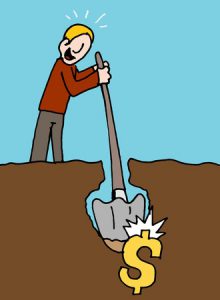 We wanted to quickly share an article published recently that impressed us quite a bit.
We wanted to quickly share an article published recently that impressed us quite a bit. I read a LOT about the “Internet of Things” (abbreviated IoT) is in the news lately; you probably have see it too, and there is a lot of excitement around it. And I would argue there’s good reason for that – it is going to change everything, perhaps more fundamentally than cellphones and, later, smartphones. But it is important to understand what the IoT is, what it is not, and how it will affect life on the farm.
I read a LOT about the “Internet of Things” (abbreviated IoT) is in the news lately; you probably have see it too, and there is a lot of excitement around it. And I would argue there’s good reason for that – it is going to change everything, perhaps more fundamentally than cellphones and, later, smartphones. But it is important to understand what the IoT is, what it is not, and how it will affect life on the farm.


 motion, and lots of other things) and robust built-in data communications infrastructure (WiFi)? What could you monitor? What could you control remotely (or even automatically), especially using the data you are getting from monitoring?
motion, and lots of other things) and robust built-in data communications infrastructure (WiFi)? What could you monitor? What could you control remotely (or even automatically), especially using the data you are getting from monitoring? There are all kinds of new technologies and products available for farming – these new “AgTech” products hold real promise to change the practice and the economics of farming. But you have to evaluate them realistically to understand how they will help you improve your profit: increase revenue or save costs.
There are all kinds of new technologies and products available for farming – these new “AgTech” products hold real promise to change the practice and the economics of farming. But you have to evaluate them realistically to understand how they will help you improve your profit: increase revenue or save costs. We have been asked multiple times how to extend the AyrMesh network beyond the availability of plug-in power. The key, of course, is solar panels and/or wind turbines, along with batteries
We have been asked multiple times how to extend the AyrMesh network beyond the availability of plug-in power. The key, of course, is solar panels and/or wind turbines, along with batteries to hold the power when the sun isn’t shining or the wind isn’t blowing.
to hold the power when the sun isn’t shining or the wind isn’t blowing.
 The system provides Power over Ethernet (PoE) for the radios, just like the power supplies that come with the AyrMesh products. The mechanical considerations (attaching the solar panel and battery pack to the pole or tower) is extremely simple, using either U-bolts or hose clamps. Using this to extend your network out into your fields will enable you to use the AyrMesh Cab Hub to automatically move data off your in-cab computers and have WiFi coverage in your cab wherever you are on the farm.
The system provides Power over Ethernet (PoE) for the radios, just like the power supplies that come with the AyrMesh products. The mechanical considerations (attaching the solar panel and battery pack to the pole or tower) is extremely simple, using either U-bolts or hose clamps. Using this to extend your network out into your fields will enable you to use the AyrMesh Cab Hub to automatically move data off your in-cab computers and have WiFi coverage in your cab wherever you are on the farm.
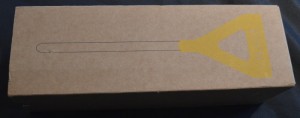


 I should point out, of course, that none of these things deterred me in any way: I’m the crash test dummy for new devices like this, so I expect it to be rough when I first see it. My goal is to experience these rough spots so you don’t have to!
I should point out, of course, that none of these things deterred me in any way: I’m the crash test dummy for new devices like this, so I expect it to be rough when I first see it. My goal is to experience these rough spots so you don’t have to!
 When I finally got the app installed on the iPad and got it started, I was taken through the process of creating an account and configuring the Edyn Garden Sensor. The Edyn is built with a VERY clever WiFi device called an “Electric Imp.” There is, obviously, no keyboard on the Sensor, so you have to get the WiFi configuration onto it somehow, and the Electric Imp uses a process called “Blinkup.” On the botton of the Sensor is a button and a small light sensor; you join the WiFi network (your AyrMesh WiFi network) on your phone or tablet, then type in the encryption passkey (from AyrMesh.com) in the Edyn app. You then hold the screen of the phone or tablet close to the bottom of the Sensor, and the screen blinks to send the WiFi credentials to the Sensor. The Sensor then joins the network, checks into Edyn’s servers (much like the AyrMesh devices do) and then appears in the Edyn app.
When I finally got the app installed on the iPad and got it started, I was taken through the process of creating an account and configuring the Edyn Garden Sensor. The Edyn is built with a VERY clever WiFi device called an “Electric Imp.” There is, obviously, no keyboard on the Sensor, so you have to get the WiFi configuration onto it somehow, and the Electric Imp uses a process called “Blinkup.” On the botton of the Sensor is a button and a small light sensor; you join the WiFi network (your AyrMesh WiFi network) on your phone or tablet, then type in the encryption passkey (from AyrMesh.com) in the Edyn app. You then hold the screen of the phone or tablet close to the bottom of the Sensor, and the screen blinks to send the WiFi credentials to the Sensor. The Sensor then joins the network, checks into Edyn’s servers (much like the AyrMesh devices do) and then appears in the Edyn app.

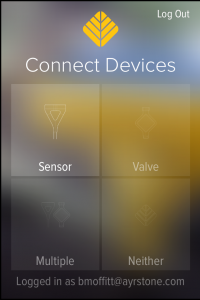
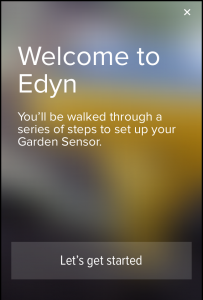
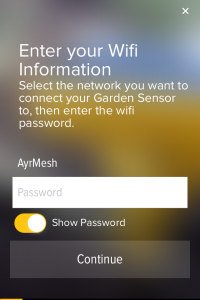
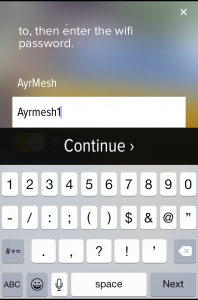
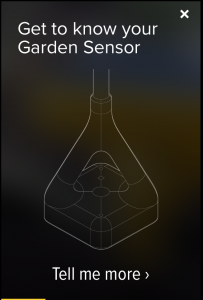
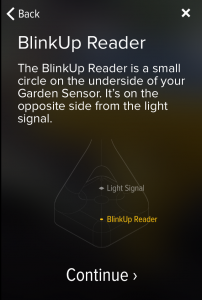
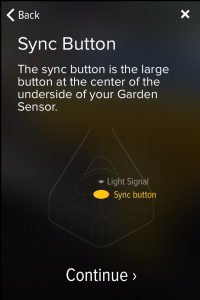
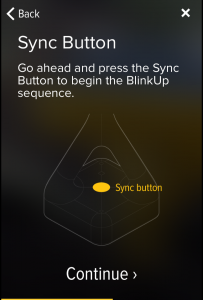
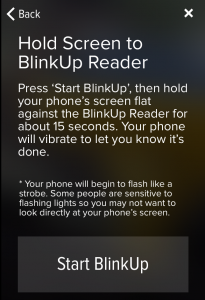
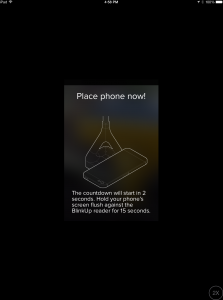
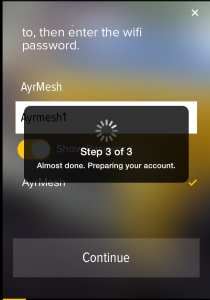
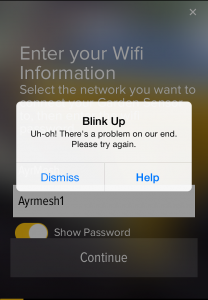
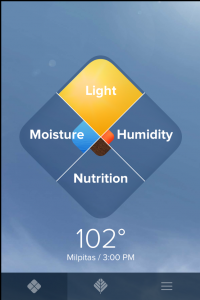


 This is another example of the kind of technology that is available at very low cost when you outfit your farm with an AyrMesh network – each field can be outfitted with a FarmMap gateway device to communicate with their soil sensors, and you can connect the gateways to AyrMesh components (Hubs, Receivers, or Bridge radios, depending on your network) to connect them to your network.
This is another example of the kind of technology that is available at very low cost when you outfit your farm with an AyrMesh network – each field can be outfitted with a FarmMap gateway device to communicate with their soil sensors, and you can connect the gateways to AyrMesh components (Hubs, Receivers, or Bridge radios, depending on your network) to connect them to your network.