We were recently at the InfoAg show in St. Louis, MO, and Chuck Zimmerman interviewed Bill Moffitt about Ayrstone. If you have a few minutes, please listen.
Thank you to Chuck at http://agwired.com

We were recently at the InfoAg show in St. Louis, MO, and Chuck Zimmerman interviewed Bill Moffitt about Ayrstone. If you have a few minutes, please listen.
Thank you to Chuck at http://agwired.com
 We have been asked multiple times how to extend the AyrMesh network beyond the availability of plug-in power. The key, of course, is solar panels and/or wind turbines, along with batteries
We have been asked multiple times how to extend the AyrMesh network beyond the availability of plug-in power. The key, of course, is solar panels and/or wind turbines, along with batteries to hold the power when the sun isn’t shining or the wind isn’t blowing.
to hold the power when the sun isn’t shining or the wind isn’t blowing.
Tycon Power has solved this problem for us by developing an integrated system just for the AyrMesh products: Hub, Receiver, or Bridge radio. The product to use is their RPPL-1212-36-30 unit. You can buy it directly from Tycon at their store site. This system with the 30 Watt solar panel will work in most of the country that receives an average of 3.5 hours per day or more – the red and dark orange bands on the standard insolation map. For areas in the light orange or yellow areas on that map, you will need to add a second 30W solar panel (with mounting bracket) or a wind turbine to keep the batteries charged.
Tycon also makes larger systems for multiple devices. The RPST-1212-100-70 system will provide power for two or three devices – for instance, a Bridge radio and a Hub or two “back to back” bridge radios.
As with the smaller system, if you get less than an average of 3.5 hours of sunlight per day, you’ll need to augment the power generation of that system with an extra 70W solar panel (and mounting bracket) or the wind turbine.

Higher is better
What does it take to set this up? Two things: very rudimentary wiring skills to connect the batteries and the solar panel with the solar controller, and the ability to set up a strong mast or tower. In our tests, we used a 7′ tall free-standing pole, but, for practical use, you’ll want a much taller pole or tower, embedded into the soil with concrete. You need, of course, to get the radios up as high as practical, but at least 25 feet above any obstacles for maximum range. This may require the use of a pole with guy lines or even a tower.
 The system provides Power over Ethernet (PoE) for the radios, just like the power supplies that come with the AyrMesh products. The mechanical considerations (attaching the solar panel and battery pack to the pole or tower) is extremely simple, using either U-bolts or hose clamps. Using this to extend your network out into your fields will enable you to use the AyrMesh Cab Hub to automatically move data off your in-cab computers and have WiFi coverage in your cab wherever you are on the farm.
The system provides Power over Ethernet (PoE) for the radios, just like the power supplies that come with the AyrMesh products. The mechanical considerations (attaching the solar panel and battery pack to the pole or tower) is extremely simple, using either U-bolts or hose clamps. Using this to extend your network out into your fields will enable you to use the AyrMesh Cab Hub to automatically move data off your in-cab computers and have WiFi coverage in your cab wherever you are on the farm.
If you have any questions about this, of course, please feel free to comment on this post or get in touch with us at [email protected].
I have been saying for some time that the AyrMesh network is the vital element for enabling the “Internet of Things” (IoT) on the farm. Because of this, I supported the Edyn Kickstarter campaign, and my Eden Sensor finally arrived on Friday in a box about the size of one of my shoes. i have been eagerly awaiting it, because I believed the combination of the Edyn system and the AyrMesh network would be a very powerful one for the home gardener or small farmer.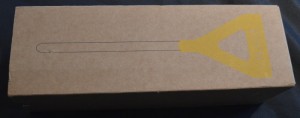
I pulled the box open and pulled out the device – I was very impressed by its relatively small size and apparent toughness – it feels nice and solid. I continued to pull apart the box to find the instructions and found… nothing else. Just cardboard. No instructions at all. Oops…
I took a look at the Edyn website and found very little, so I went back to the Kickstarter page and found the FAQ. It stated that the device is associated to the WiFi signal through the Edyn app, which is available for iOS or Android.
I pulled out my Android phone, went to Google Play, searched for Edyn, and found… nothing. (Note: that has changed in the last few days: the Edyn app is now in Google Play for Android devices).
So then I grabbed my wife’s iPad, opened the app store, searched for Edyn, and found… again, nothing. Then I realized it was only looking for iPad apps; I set it to look for iPhone apps and found it.
 I should point out, of course, that none of these things deterred me in any way: I’m the crash test dummy for new devices like this, so I expect it to be rough when I first see it. My goal is to experience these rough spots so you don’t have to!
I should point out, of course, that none of these things deterred me in any way: I’m the crash test dummy for new devices like this, so I expect it to be rough when I first see it. My goal is to experience these rough spots so you don’t have to!
The device itself just comprises a molded plastic top, with a visible solar panel, and a metallic bottom probe with discs of metal and plastic at the bottom for the actual sensing application.
 When I finally got the app installed on the iPad and got it started, I was taken through the process of creating an account and configuring the Edyn Garden Sensor. The Edyn is built with a VERY clever WiFi device called an “Electric Imp.” There is, obviously, no keyboard on the Sensor, so you have to get the WiFi configuration onto it somehow, and the Electric Imp uses a process called “Blinkup.” On the botton of the Sensor is a button and a small light sensor; you join the WiFi network (your AyrMesh WiFi network) on your phone or tablet, then type in the encryption passkey (from AyrMesh.com) in the Edyn app. You then hold the screen of the phone or tablet close to the bottom of the Sensor, and the screen blinks to send the WiFi credentials to the Sensor. The Sensor then joins the network, checks into Edyn’s servers (much like the AyrMesh devices do) and then appears in the Edyn app.
When I finally got the app installed on the iPad and got it started, I was taken through the process of creating an account and configuring the Edyn Garden Sensor. The Edyn is built with a VERY clever WiFi device called an “Electric Imp.” There is, obviously, no keyboard on the Sensor, so you have to get the WiFi configuration onto it somehow, and the Electric Imp uses a process called “Blinkup.” On the botton of the Sensor is a button and a small light sensor; you join the WiFi network (your AyrMesh WiFi network) on your phone or tablet, then type in the encryption passkey (from AyrMesh.com) in the Edyn app. You then hold the screen of the phone or tablet close to the bottom of the Sensor, and the screen blinks to send the WiFi credentials to the Sensor. The Sensor then joins the network, checks into Edyn’s servers (much like the AyrMesh devices do) and then appears in the Edyn app.
I must mention that, in my case, the Blinkup process was not entirely smooth… the Sensor accepted the password from the iPad, and it actually associated itself with my Hub just fine – I saw it appear in my router’s DHCP table. However, it gave me an error message saying “Uh-Oh. There’s a problem on our end. Please try again.” I tried several times with the same result, then fired off a note to [email protected]. They wrote back the following day, and, by that time, whatever the problem was was fixed and my sensor showed up in the Edyn app.
My Edyn sensor has been working just fine in my backyard for several days now – I have it in a pot with a palm I’m trying (unsuccessfully, so far) to revive. A few notes:

There is no question about it: the Edyn and AyrMesh systems work well together and should be of significant benefit to gardeners and even smaller farmers.
Here are the screens I went through in the setup process:
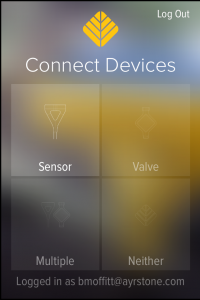
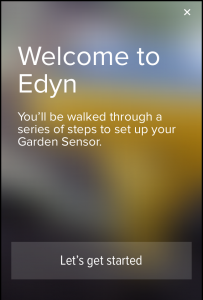
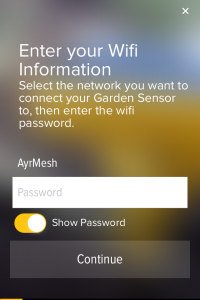
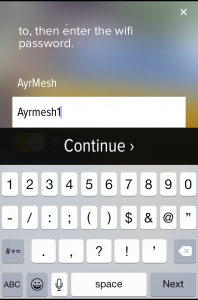
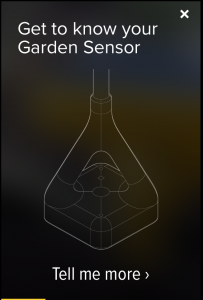
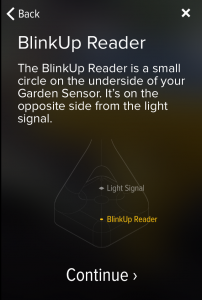
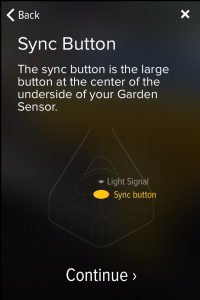
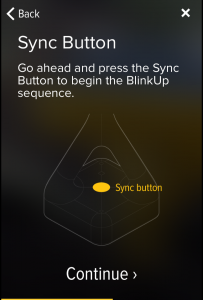
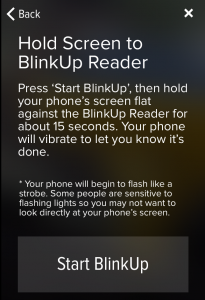
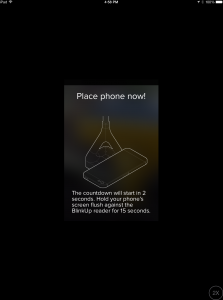
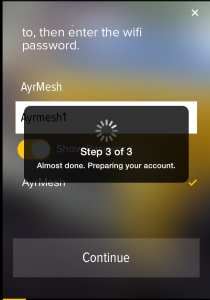
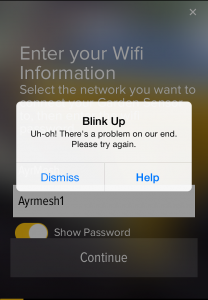
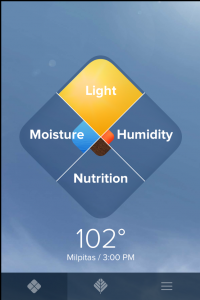
 For the last few months, we have been fortunate enough to be part of the RoyseLaw AgTech Incubator. Our involvement in the incubator many benefits, including access to top people in California business and agriculture as well as the Silicon Valley venture capital community. We expect our involvement to result in many benefits to us as we move forward.
For the last few months, we have been fortunate enough to be part of the RoyseLaw AgTech Incubator. Our involvement in the incubator many benefits, including access to top people in California business and agriculture as well as the Silicon Valley venture capital community. We expect our involvement to result in many benefits to us as we move forward.
 The most important reason we wanted to be part of the incubator, however, was to associate ourselves with some of the most interesting up-and-coming companies in agricultural technology. I would encourage you to check them out to see where “Ag-Tech” is going today.
The most important reason we wanted to be part of the incubator, however, was to associate ourselves with some of the most interesting up-and-coming companies in agricultural technology. I would encourage you to check them out to see where “Ag-Tech” is going today.
One other benefit of the incubator is that we are part of the second annual Silicon Valley AgTech Conference on May 11. If you are interested in the future of agricultural technology and you’re going to be in Northern California, please attend the conference. There will be AgTech companies (like Ayrstone), investors, growers, and others with an interest in agriculture and technology.
 gThrive is one of the companies I have been watching for a while, because I thought their technology was interesting. I think that the use of sensors for monitoring soil conditions is an excellent example of what technology can do for agriculture, but the existing solutions out there are simply too expensive for use outside of very high-value crops.
gThrive is one of the companies I have been watching for a while, because I thought their technology was interesting. I think that the use of sensors for monitoring soil conditions is an excellent example of what technology can do for agriculture, but the existing solutions out there are simply too expensive for use outside of very high-value crops.
 gThrive took the approach of using modern sensor and microprocessor technology and mating it with low-cost packaging to create a new soil sensor with more “intelligence” at lower cost than anything currently available on the market – hundreds of dollars per probe instead of thousands of dollars, with more sensors on the probe than had previously been possible.
gThrive took the approach of using modern sensor and microprocessor technology and mating it with low-cost packaging to create a new soil sensor with more “intelligence” at lower cost than anything currently available on the market – hundreds of dollars per probe instead of thousands of dollars, with more sensors on the probe than had previously been possible.
The probes are simply plastic stakes, each of which has several sensors, a low-power CPU, a battery, and a low-power data radio, which communicates with their gLink base station. The gLink base station must be connected to the Internet via either a cellular connection or WiFi. This means, of course, that it can be easily added to your AyrMesh network, allowing you to have soil probes in multiple fields without having to rack up massive cellular data bills.
All data from the stakes are uploaded through the network to gThrive’s web site, which you can access from anywhere with any Internet-connected device. It’s a simple, clean, efficient system, and they have just started selling their system at the recent World Ag Expo.
Seeing products like this come to market validates the reason we started the AyrMesh product line – to help farmers get more data, faster and cheaper, and be able to do more on the farm. Products like this can dramatically add to the value of your AyrMesh Wireless Farm Network, and vice-versa. We wish gThrive all the best and look forward to working with them and other companies bringing new network-connected products to the ag market.
(All pictures courtesy of gThrive)
 We didn’t invent the idea of putting WiFi on farms and ranches, although I think we’ve done a lot to popularize it. And it’s not really WiFi that’s important, it’s just having a farmwide network that you can connect to and move data with.
We didn’t invent the idea of putting WiFi on farms and ranches, although I think we’ve done a lot to popularize it. And it’s not really WiFi that’s important, it’s just having a farmwide network that you can connect to and move data with.
When we started, we realized there were two ways we could build out the farm wireless network, and that we’d need to support both ways. However, we had to start somewhere, and we knew that the best short-term “proof of concept” was using the mesh network approach: a bunch of high-power WiFi Access Points that are connected to the Internet and talk to each other using a meshing protocol. That’s what gave rise to the AyrMesh Hub.
Because the Hubs can be up to 2.5 miles apart, it allows you to extend your network out quite a ways from your home place, and that’s useful for a lot of people. It also allows you to “get in the game” for a minimal investment – a few hundred bucks for a Hub and a little time putting it up high and out in the clear gets you WiFi across your farmyard and out into your fields. Then you can extend the network from there with additional Hubs.
However, sometimes you just want to connect someplace into your network, and you don’t need to have WiFi. For those cases, a different approach is optimal: point-to-point microwave links, also known as “bridges.”
 A bridge can use WiFi or a WiFi-like signal to connect two locations and pass data between them. Typically they are “Layer 2” devices, meaning that they work just like a long, wireless Ethernet cable. You plug one radio into your network (typically your router) and then plug the other radio into whatever you want to put on your network (a computer, IP camera, WiFi access point, etc.), and everything works just like it was plugged into your router.
A bridge can use WiFi or a WiFi-like signal to connect two locations and pass data between them. Typically they are “Layer 2” devices, meaning that they work just like a long, wireless Ethernet cable. You plug one radio into your network (typically your router) and then plug the other radio into whatever you want to put on your network (a computer, IP camera, WiFi access point, etc.), and everything works just like it was plugged into your router.
The AyrMesh Bridge uses microwave radios that use the 5.8 GHz. band (used for 802.11 WiFi “a,” “dual-band n,” and “ac”), but they use a special “narrow-band” microwave signal that increases the range, reduces the effects of interference, and makes the signal invisible to WiFi “sniffers.”
Of course, if you are just connecting some distant device or devices into your network, you can also use an AyrMesh Hub and an AyrMesh Receiver. It will actually work the same way; the differences are:
It’s not necessarily an “either/or” thing. Several AyrMesh users are using the AyrMesh Bridge to reposition their Gateway Hub to the top of large structures (e.g. grain legs) to give the Hubs maximum range. A couple of people are using their Hubs for WiFi but providing connectivity to other buildings using Bridges (with the Hub and the Bridge radio mounted next to each other on top of the house or office). And you can use a Bridge connected to a Remote Hub to connect a device several miles away from the Hub.
There are a lot of folks out there selling wireless bridges – we think the AyrMesh Bridge is the best for one important reason: it’s the easiest to set up and use. No configuration is needed: you just connect both radios in the Bridge to your router. They download your configuration from AyrMesh.com and then all you have to do is mount them outside pointing at each other.
Now you know how to select an IP Camera, set it up on your farm, and view it from wherever you are, on or off the farm, which may give you a greater sense of security by itself.
However, you can’t watch what’s going on 24×7, and, with most cameras, you can’t go back and see what happened a couple of minutes ago (or last week). If you want to incorporate cameras as part of a security system (which may also include things like driveway sensors, indoor motion sensors, window/door open sensors, and other devices), then you should, at a minimum have some sort of recording, and probably some sort of motion detection on the cameras. What I have found to be best is some sort of system that is continuously monitoring the cameras, and, when motion is detected, it records the previous several seconds of video and keeps recording until after the motion stops. That way, I find, I get a nice, clear video of the mailman coming up to the box every single day (and, if I choose, a text and/or email with a picture of the mailman within a few seconds of his arrival).
But, seriously, if you are having trouble with intruders (people breaking into your storage sheds or stealing Anhydrous), getting notification and pictures of them is a good idea. For that, you need a Network Video Recorder (NVR). An NVR is a device that plugs into your network and monitors your IP cameras, allowing you to view several cameras at once and go back to see what happened at a particular time. Most modern NVR systems also have motion detection and multiple alarm functions (including email and tripping a relay to set off an alarm).
An NVR is different from a Digital Video Recorder (DVR), although both can be useful tools for farm security. A DVR typically has a number of coaxial inputs for cameras, so you can attach 4, 8, or 16 cameras to the unit using coaxial cable and it will continuously record the video from those cameras. Most modern DVRs also have an Ethernet port so you can connect them to your network and monitor the cameras from wherever you are. A DVR can be very useful anywhere you want several cameras in a single physical location, like your home, workshop, or storage shed, where you don’t mind stringing wires. Most newer DVRs can also detect motion send you an email or other form of alarm when they do.
Some newer IP cameras even have the NVR capability built-in, usually via an SD card slot. They store either still images or video to the SD card continuously so you can just “back up” while you’re viewing the cameras.
Almost all IP cameras have some form of motion detection, but many of them are effectively useless. There are three types of motion detection:
“Zoning” motion detection – this allows you to put rectangles into the camera’s frame and only alarm if there are changes inside those rectangles. This works better, but you still get a lot of “false alarms.”
Most inexpensive cameras use the first type of motion detection, which means the on-camera detection is worthless. Almost all other cameras use the second type of detection, which is not useless but still not great. Some high-end cameras can do object detection, but they’re pretty expensive.
The better idea is to have your NVR software do the detection and alarming, rather than the camera. There are two ways to do this: using a dedicated NVR (a small computer running embedded NVR software) or running an NVR program on a desktop computer that’s on 24×7. There are advantages to either approach.
Using a dedicated NVR is simple: you set it up, add the cameras to it through the onboard user interface, and forward a port to it on your router so you can access it while you’re away. QNAP is a vendor that makes a large range of standalone NVRs that are compatible with a wide variety of cameras. In all honesty, I have never been able to evaluate one, but customers have reported good results with them. Synology has developed a pretty good reputations, also – both brands are generally available on Amazon.
The downside to the dedicated NVR is that only some cameras are supported (although the brands mentioned above support a huge number of brands) and that it is difficult to evaluate the software to tell how well it will work for you. The vendors don’t really provide much detail about how they detect motion, what options are available, and what the units can do.
Some camera vendors like Vivotek, GeoVision, and Ubiquiti sell both cameras and NVRs to work with their cameras in an integrated package. Going that way makes it easier to know your cameras will work the the NVR, but more difficult to evaluate whether you have the right cameras and NVR for your operation.
The other option for an NVR is to use an NVR program on a computer that’s running all the time. There are several of these programs, but the two most popular are BlueIris and SightHound. BlueIris is less expensive and runs on any Windows PC; SightHound is more expensive, but has a number of important advantages:
I’m an unabashed fan of SightHound – I have written about it before on this blog – although I have used BlueIris and it is also very good. I also like the Ubiquiti system (Note: Ubiquiti builds the hardware for the AyrMesh system), although I find their software to be a bit too complex for most users. It also integrates with their mFi sensors and switches for security and automation.
There is actually a third option – a camera that automatically loads its video to a “cloud-based” NVR. Dropcam is a system that uses nice, small, relatively inexpensive indoor cameras, which automatically send their video stream to their cloud servers, without the need for port-forwarding. I have also written about Dropcam before on this blog. The big advantages with Dropcam is that they are VERY easy to set up and use, and the company is now part of Nest (maker of the Nest thermostat), which is part of Google – they have the resources to keep this going and expand those products to do a lot more in the future. The disadvantages are:
Whatever cameras and NVRs you choose, you’ll need to connect the cameras to the network, connect the NVR to the network, and make sure the NVR is “talking” to the cameras. You can then port-forward to the NVR (remember about this from the router series?) in order to access it from the Internet; that way you don’t have to port-forward to each of the individual cameras. You’ll need to fine-tune the sensitivity of each camera in order to get appropriate “alarms” for movement. You’ll also need to set the alarms up so they contact you appropriately. Setting up an email alarm is relatively easy, and all the cellular phone providers give you an email address that goes through as an SMS text message – for instance, on Verizon, if the phone number is 555-123-4567, you can email “[email protected].” That way you can get a text message on your phone whenever motion is detected.
So, now you have cameras set up in the critical parts of your farm, which you can view through your NVR, and you are set up to get alerts any time something moves in the field of view of those cameras. All of this, of course, is made possible because of your AyrMesh Network, covering your farm with powerful IP connectivity.
And there’s still a lot more you can do with the network… stay tuned!
There are a wide variety of IP (network) cameras available, ranging from the very inexpensive to the very good. That’s not to suggest that inexpensive cameras are not useful; it just means that you want to know which camera to use where.
If you just want to be able to see what’s happening on part of your farm, a cheap 640×480 (VGA size) camera will do a nice job. You can bring it up on your phone or tablet from anywhere on the farm, or port-forward to it to see what’s going on when you’re away. These cameras can be VERY inexpensive – from about $35 on Ebay – and they can work well for some applications; some are very small for indoor use, and some are built for outdoor use. The build quality on the very inexpensive ones is generally not great: one very inexpensive outdoor camera I purchased had the IC board held in place inside the housing with dabs of hot glue. That said, I still have it and it still works.
One thing to be aware of is that some inexpensive IP cameras require Internet Explorer to view the image on the camera. While this works with your laptop, it may keep you from seeing the camera on your phone or tablet (or they may offer a reduced-quality video stream for your phone or tablet), and it may prevent the camera from being integrated with a Network Video Recorder into an overall security system. If Internet Explorer is one of the requirements for the camera, I generally recommend against its use.
There are three major factors contributing to the quality of an IP camera:
1.) Image sensor – the size (1/4”, 1/3”, or larger) of the sensor and its resolution (640×480, 1024×720, 1280×960 or 1280×1024) – in general, the larger the better.
2.) Optics – good optics make a big difference. A full-HD (1280×1024) camera with a crummy lens is less useful than a VGA (640×480) camera with a sharp lens. Unfortunately, it is impossible to evaluate the quality of a lens from the specifications of the camera – the price of the camera is a reasonable, but not entirely reliable, proxy. Some cameras offer different “sizes” of lens – for instance, a 3.6 or even 2.8 mm wide-angle lens or a 6 or 8 mm telephoto lens. Obviously, what you are watching will determine what kind of lens you need.
3.) Firmware – the software running on the camera itself determines how easy it is to use and the features available. For instance, inexpensive cameras may offer MJPEG video streams and motion detection based on the entire scene the camera is surveying, while better cameras will offer h.264 streaming (which uses less bandwidth and better framerates – frames of video per second), and the ability to detect motion in specific zones of the camera’s picture.
The internal electronics and build quality of the camera make a difference, of course, but that is generally only an issue with the lowest-cost cameras – my own experience is that any name-brand camera costing more than $100 has adequate hardware and good build quality.
Here are three examples of IP cameras that I have purchased and evaluated, with specific comments on each.
1.) No-name $35 Outdoor WiFi Camera from Ebay (China). This little camera is actually one of my favorites. It has an adequate lens, a good, strong case, 640×480 resolution, and uses MJPEG for video. It sends about 4-5 frames per second, which is adequate for most purposes. It also has infrared (IR) LEDs in front for nighttime illumination. The biggest advantage this camera brings is that I can use it as a “scout” camera to see if I want to put a better camera in a particular place, and, if it gets kicked or dropped or destroyed, I won’t cry over it – I typically buy then 3 or 4 at a time and, if they have problems, I just throw them away.
2.) Agasio outdoor WiFi Camera. The specs on this camera are identical to the “no-name” camera above (WiFi, 640×480, MJPEG), but with more IR LEDs for better nighttime performance and a mechanical IR filter for better color in low light conditions. I am not actually sure the IR filter is that useful (and Foscam sells an identical camera without the IR filter), because it can fail in cold weather and make the picture look very odd as the filter clicks continuously in and out). I consider this (and the similar Foscam camera) the “workhorse” – it’s inexpensive and it works well, and Agasio/Foscam (they’re the same company) has an office in Houston you can call if you have trouble. I use these at my house to keep an eye on the yard, but I don’t use the motion detection capabilities because it’s very difficult to use effectively: if you turn the sensitivity down, you won’t capture motion when it happens, but, if you turn it up, you’ll be getting alarms every sunrise, sundown, and every time a cloud crosses the sun.
3.) Axis indoor WiFi camera M1031-W. Axis is generally acknowledged to be the highest-quality IP camera vendor, and appropriately priced. This is their lowest-cost unit, but it clearly shows the difference between their quality standards and those of the lower-cost cameras. Even though this camera has only a 640×480 sensor and a tiny lens, the picture is excellent and the firmware is very easy to use yet feature-filled. It offers several different kinds of streaming (MJPEG, h.264) and the ability to detect motion in “zones” you can select with a little Java applet on the camera. I use these cameras to protect my house, although I do get false alarms from it.
That’s a quick overview of the “cheap and the good” of the IP camera world. If you are just looking to have a camera on your farm that will allow you to see some critical item when you need to, I generally recommend one of the Foscam WiFi or Ethernet cameras. For more critical tasks, such as keeping an eye on a foaling mare, I generally recommend an appropriate Axis camera.
One handy thing you can do is have a camera way up on a pole or tower that you can swivel around and zoom in in any part of the farm. The Axis outdoor Point-Tilt-Zoom cameras can give you an amazing view of your property, but you’ll need to connect them to your network with an Ethernet cable (or an AyrMesh Hub, Receiver, or Bridge), because they don’t have WiFi. You’ll also need to mount them to something secure, because movement in the camera will make the quality of the picture moot.
Next, we’ll look at putting together a system of cameras for home and farm security, including cameras and Network Video Recorders – see part 3 here.
The AyrMesh network can stretch out a long ways – with the AyrMesh Bridge, Hubs, Cab Hubs, and Receivers, you can extend your network for miles and miles.
But, no matter what, it seems that there is always at least one field your AyrMesh Network won’t reach. I’ll show you what I do to provide WiFi coverage in distant fields.
When I am testing the AyrMesh components, I am usually working remotely. A little while ago I picked up a few things:
A TP-Link MR-3040 portable router
A USB Cellular adapter (mine is from FreedomPop, because they provide good coverage where I work and are extremely inexpensive, but I also have a Verizon one I use in more remote areas)
The way I set it up is like this:
Inside the cab of my truck, I use a 2-way utility plug extender plugged into the “always on” utility plug.
I plug a USB charger unit into one of the plugs. The router runs off USB power, so it plugs right into the charger, and the USB cellular “dongle” plugs into the router.
I then plug a small inverter into the other power plug, and plug the Hub’s power supply into the inverter. I run a short Ethernet cable from the “LAN” port on the Hub’s power supply to the Ethernet port on the router, and plug a 30′ Ethernet cable into the “PoE” port of the power supply
I built a mount for the back of my pickup, using a piece of steel, a length of PVC pipe, and a couple of hose clamps. Some people also use a “drive on” flagpole stand, or a hitch receiver flagpole stand.
After making sure the Hub is on and connected to the Internet, I push the mast up to maximize the range of the Hub.
I can then set up a Cab Hub in a vehicle and use the Internet while I’m working, up to 2.5 miles from my truck.
This setup is not perfect for use on very windy days, because the flagpoles can move around and reduce the effectiveness of the Hub.
The other caveat is that you’ll want to locate the Hub at a high location so it receives a good cellular signal and maximizes the Hub’s WiFi signal. This only works well if you have a place with good cellular coverage and good “line of sight” to your fields.
Recently I have swapped out the power inverter and power supply for a power plug and a “passive PoE injector,” which actually makes the setup a little simpler. I also have a Verizon USB “dongle” that I sometimes use when I’m testing.
This setup is frequently very handy for me, and it can be very useful for you to use in remote fields. You lose the advantages of being connected to your “home” network (being able to browse files on your local machines or print to networked printers), but you should have good Internet connectivity for collecting data to the “cloud,” browsing the Internet, checking email, etc.
 Today we are pleased to announce the availability of the AyrMesh Bridge.
Today we are pleased to announce the availability of the AyrMesh Bridge.
The AyrMesh Bridge is a simple, wireless, point-to-point bridge. It serves a single purpose – to connect a distant device to your local network – a 5-mile long wireless Ethernet cable.
Wireless bridges have been around for a long time, and we had initially rejected the idea of adding a wireless bridge to the AyrMesh product line. If you have the Hubs and Receivers, why do you need a Bridge?
However, several customers have come to us in the last year with the same problem: their Gateway Hubs are on top of their homes or offices, but they would be better placed on top of a grain leg or another building with a better “view” of the surrounding fields.
In these cases, it would be possible to use one Hub near their routers to feed a Hub on the high location, but that would limit the ultimate range of the AyrMesh network (because we recommend only using up to three “hops” across Hubs).
The truth is that there are a lot of places the AyrMesh Bridge can be used:
We are using a special radio signal for the AyrMesh Bridge to maximize the range. It is a narrow-band 5 GHz. signal, which is hidden and fully encrypted. Although it uses the 5 GHz WiFi band, it does not register with any WiFi equipment because it is a narrow-band signal. This minimizes interference with 5 GHz. WiFi signals, but does not completely eliminate it. If you are using 5 GHz WiFi equipment (802.11a, ac, or dual-band n), you’ll want to use different channels for your AyrMesh Bridge than your WiFi equipment.
The AyrMesh Bridge comes complete with two radios (one for each end of the Bridge), power supplies, and 10′ Ethernet cables. Like all Ayrstone AyrMesh products, each radio is initialized by plugging it into your router until it shows up on AyrMesh.com, then it can be installed.
Like all AyrMesh devices, the Bridge radios are controlled by AyrMesh.com,  as shown here. There is only one control for the Bridge – the 5 GHz. channel can be set to 149 (the default), 153, 157 (as shown here), 161, or 165. Note that these are distinct channels; unlike the 2.4 GHz. WiFi channels they do not overlap.
as shown here. There is only one control for the Bridge – the 5 GHz. channel can be set to 149 (the default), 153, 157 (as shown here), 161, or 165. Note that these are distinct channels; unlike the 2.4 GHz. WiFi channels they do not overlap.
The AyrMesh Bridge is the simplest way to connect a device to your network at a considerable distance. Please contact us if you have any questions or comments about it.