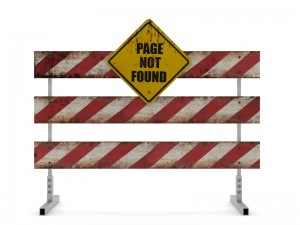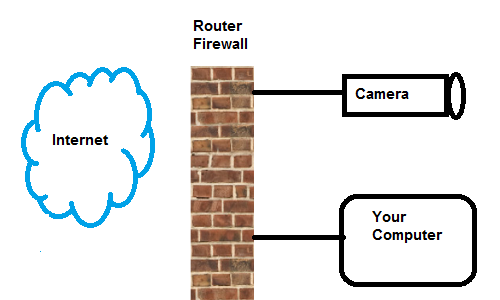I spent the day of February 12 at the World Ag Expo in Tulare, California – one of the biggest farm shows in the world, it’s a good place to see some new stuff and talk to some interesting people. Click on the pictures below to see them “full-size.”
 The morning dawned clear, warm, and sunny, like it always is in California… JUST KIDDING! It was cool and so foggy I had to slow down to 35 miles an hour driving across the valley – the infamous “Tule Fog” that occasionally causes huge pileups on Highway 99. However, it burned off around noon and it actually did turn warm and sunny, making it a rare delight for this time of year. The winter in California has been surprisingly – distressingly – warm and dry, and I saw almond trees starting to bloom in the fields on my way across the valley, which is not very common in mid-February.
The morning dawned clear, warm, and sunny, like it always is in California… JUST KIDDING! It was cool and so foggy I had to slow down to 35 miles an hour driving across the valley – the infamous “Tule Fog” that occasionally causes huge pileups on Highway 99. However, it burned off around noon and it actually did turn warm and sunny, making it a rare delight for this time of year. The winter in California has been surprisingly – distressingly – warm and dry, and I saw almond trees starting to bloom in the fields on my way across the valley, which is not very common in mid-February.
 The “big guys” were there, but I seldom find anything interesting about what they are displaying at farm shows. I went through the Deere tents but they seemed mostly focused on selling t-shirts and caps, and they had equipment for the kids to fall off of. I thought it was funny that the news van was parked right outside the John Deere booth, so I took a picture of it. However, that was the only thing of note there.
The “big guys” were there, but I seldom find anything interesting about what they are displaying at farm shows. I went through the Deere tents but they seemed mostly focused on selling t-shirts and caps, and they had equipment for the kids to fall off of. I thought it was funny that the news van was parked right outside the John Deere booth, so I took a picture of it. However, that was the only thing of note there.
 There are two companies selling “in-cab” systems that now have network connectivity. Raven‘s new displays actually have an Ethernet port on them, so they can be connected directly to an in-cab AyrMesh Hub and be on the network that way. (They are designed for use with Raven’s “Slingshot” system)
There are two companies selling “in-cab” systems that now have network connectivity. Raven‘s new displays actually have an Ethernet port on them, so they can be connected directly to an in-cab AyrMesh Hub and be on the network that way. (They are designed for use with Raven’s “Slingshot” system)
Many of their displays also have USB ports, and I believe you can use a WiFi adapter with them, although I’m not completely sure.
We have not been able to determine exactly what can be done with the Raven displays if they are connected to the network, and Raven has not been very helpful. We’d be very interested in talking to any AyrMesh users who have Raven Envisio Pro or Viper 4 displays.
 The other company that has embraced network-connected displays, as mentioned in previous posts, is AgLeader. They were here, showing their WiFi AgFiniti product, and their booth seemed to be very busy. It seems to me that they are a company that has “gotten it” on the importance of network connection and collecting data wirelessly from the cab, so it was gratifying to see so many farmers looking at their solutions.
The other company that has embraced network-connected displays, as mentioned in previous posts, is AgLeader. They were here, showing their WiFi AgFiniti product, and their booth seemed to be very busy. It seems to me that they are a company that has “gotten it” on the importance of network connection and collecting data wirelessly from the cab, so it was gratifying to see so many farmers looking at their solutions.
I mostly like to go into the halls to see the “small booths” that are populated by newer, smaller companies. In California, you see things that are quite different from what you see in the Midwest – sometimes they are only interesting in the odd agricultural climate of the west, but sometimes new things show up that will have a large effect on the general agricultural industry.
 With California in a severe drought, a whole slew of companies were there talking about water: measuring it, storing it, and controlling it. Weather stations, soil moisture sensors, and irrigation control. As Mark Twain famously said about the west, “Whiskey’s for drinking and water’s for fighting over,” but the fighting is done and farmers are left to make do with what they can get. Companies like MeasureTek, shown at left here, and Western Weather, right next to them, are using “industrial grade” sensors to monitor weather and soil conditions. They have built “private cloud” solutions to capture the data from the sensors and present them to growers, and the sensor “pods” themselves can be connected to the Internet with cellular or satellite, or just connected to an AyrMesh Receiver or Remote Hub.
With California in a severe drought, a whole slew of companies were there talking about water: measuring it, storing it, and controlling it. Weather stations, soil moisture sensors, and irrigation control. As Mark Twain famously said about the west, “Whiskey’s for drinking and water’s for fighting over,” but the fighting is done and farmers are left to make do with what they can get. Companies like MeasureTek, shown at left here, and Western Weather, right next to them, are using “industrial grade” sensors to monitor weather and soil conditions. They have built “private cloud” solutions to capture the data from the sensors and present them to growers, and the sensor “pods” themselves can be connected to the Internet with cellular or satellite, or just connected to an AyrMesh Receiver or Remote Hub.  PureSense, a company that provides not just monitoring but also control of irrigation systems for optimal water use, had a very busy booth.
PureSense, a company that provides not just monitoring but also control of irrigation systems for optimal water use, had a very busy booth.  T-L Irrigation was also showing sensing solutions with their irrigation controllers, as well as displaying Internet control of irrigation systems. Valley, Reinke, and Lindsay were also there, but they were focused on irrigation equipment and controllers, less on tying in sensors to irrigation.
T-L Irrigation was also showing sensing solutions with their irrigation controllers, as well as displaying Internet control of irrigation systems. Valley, Reinke, and Lindsay were also there, but they were focused on irrigation equipment and controllers, less on tying in sensors to irrigation.
The other thing that caught my eye at the show was the flush of new companies that are getting into the Farm Management Software market. Of course, Trimble was showing their Connected Farm solutions, featuring FarmWorks software, and SST, a long-time player in this market, was there. However, FarmLogic did not seem to be in attendance, even though the program said they were. Newer, “cloud-centric” companies offer some unique advantages over the “old guard.” AgWorld is a company out of Australia; I saw them last year and thought they were interesting – theirs is a browser-based farm management application that runs on just about anything with a browser – computer, tablet, or phone. I can’t tell whether it’s really going to be a winner or not, but it has promise. OnFarm is another company that was displaying at WAE. Their premise isn’t to manage and store all your farm’s information, but rather to arrange and manage all the sources of your farm’s information. Once again, I think it’s too early to tell how useful it will be, but it is interesting. There are similar offerings, like FarmLogs, that are just as interesting (although I didn’t see them at WAE). While they all seem to be in their infancy, I expect some of them will “grow up” to be valuable tools for growers.
Newer, “cloud-centric” companies offer some unique advantages over the “old guard.” AgWorld is a company out of Australia; I saw them last year and thought they were interesting – theirs is a browser-based farm management application that runs on just about anything with a browser – computer, tablet, or phone. I can’t tell whether it’s really going to be a winner or not, but it has promise. OnFarm is another company that was displaying at WAE. Their premise isn’t to manage and store all your farm’s information, but rather to arrange and manage all the sources of your farm’s information. Once again, I think it’s too early to tell how useful it will be, but it is interesting. There are similar offerings, like FarmLogs, that are just as interesting (although I didn’t see them at WAE). While they all seem to be in their infancy, I expect some of them will “grow up” to be valuable tools for growers.
The one thing for sure is that they all increase the value of having a Wireless Farm Network like AyrMesh.
 Two last notes about WAE: first, as shown at left, there are a LOT of people who come to the show. Not all are farmers, but most are connected to the ag industry in some way.
Two last notes about WAE: first, as shown at left, there are a LOT of people who come to the show. Not all are farmers, but most are connected to the ag industry in some way.  Second, as shown at right, you see stuff here I don’t think you’ll see anywhere else, like these berry and grape harvesters. I think it’s a good day when you walk past something that makes you say, “What in the world is THAT???” We’re definitely not in Minnesota any more…
Second, as shown at right, you see stuff here I don’t think you’ll see anywhere else, like these berry and grape harvesters. I think it’s a good day when you walk past something that makes you say, “What in the world is THAT???” We’re definitely not in Minnesota any more…
 Many people start building an AyrMesh network on their property to provide Internet access across their acreage. However, having an Internet Protocol (IP) network across your property gives you the opportunity to connect devices on the property to help you be more productive, more efficient, safer, and happier.
Many people start building an AyrMesh network on their property to provide Internet access across their acreage. However, having an Internet Protocol (IP) network across your property gives you the opportunity to connect devices on the property to help you be more productive, more efficient, safer, and happier. If you have animals on the farm, you probably worry about them – especially if your livelihood is tied up in them. One of the most common uses for cameras on the farm is to be able to check on the animals, whether it’s just so the kids can see the horses when you’re away or if you need to check on farrowing sows, calving cows, or foaling mares to protect your investment.
If you have animals on the farm, you probably worry about them – especially if your livelihood is tied up in them. One of the most common uses for cameras on the farm is to be able to check on the animals, whether it’s just so the kids can see the horses when you’re away or if you need to check on farrowing sows, calving cows, or foaling mares to protect your investment. A lot of people also just want to be able to view some part of the property, like the driveway or the kid’s play area, so they can know what’s going on any time. Sometimes these cameras may be dual-purpose, serving both a security function and for situational awareness.
A lot of people also just want to be able to view some part of the property, like the driveway or the kid’s play area, so they can know what’s going on any time. Sometimes these cameras may be dual-purpose, serving both a security function and for situational awareness. Putting a camera on your property gives you a “view” – you get the IP address of the camera from your router and you can bring up that view from anywhere on your property. Then you can do what’s called a “port forward” on your router to make your camera viewable from the Internet, wherever you may be. For instance, I always forward port 9001 to a camera in my living room. I can look at my public IP address on AyrMesh.com and find that it’s 99.100.101.102 (it’s not, but let’s pretend…), so I just need to point a browser to http://99.100.101.102:9001 and log into my camera (note: you HAVE to have a good, strong password on your camera).
Putting a camera on your property gives you a “view” – you get the IP address of the camera from your router and you can bring up that view from anywhere on your property. Then you can do what’s called a “port forward” on your router to make your camera viewable from the Internet, wherever you may be. For instance, I always forward port 9001 to a camera in my living room. I can look at my public IP address on AyrMesh.com and find that it’s 99.100.101.102 (it’s not, but let’s pretend…), so I just need to point a browser to http://99.100.101.102:9001 and log into my camera (note: you HAVE to have a good, strong password on your camera).