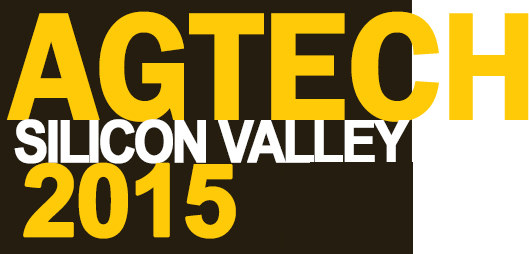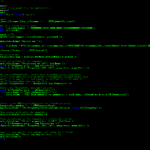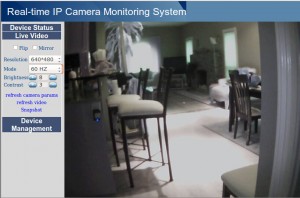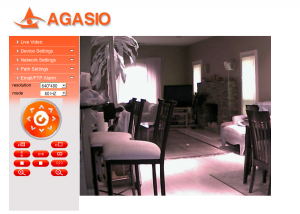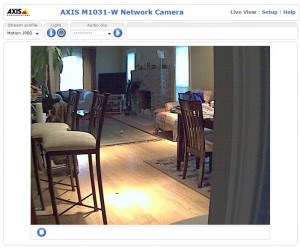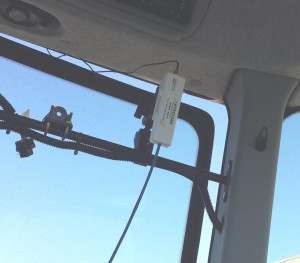I have been saying for some time that the AyrMesh network is the vital element for enabling the “Internet of Things” (IoT) on the farm. Because of this, I supported the Edyn Kickstarter campaign, and my Eden Sensor finally arrived on Friday in a box about the size of one of my shoes. i have been eagerly awaiting it, because I believed the combination of the Edyn system and the AyrMesh network would be a very powerful one for the home gardener or small farmer.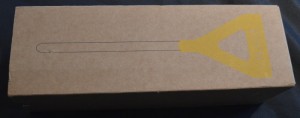
I pulled the box open and pulled out the device – I was very impressed by its relatively small size and apparent toughness – it feels nice and solid. I continued to pull apart the box to find the instructions and found… nothing else. Just cardboard. No instructions at all. Oops…
I took a look at the Edyn website and found very little, so I went back to the Kickstarter page and found the FAQ. It stated that the device is associated to the WiFi signal through the Edyn app, which is available for iOS or Android.
I pulled out my Android phone, went to Google Play, searched for Edyn, and found… nothing. (Note: that has changed in the last few days: the Edyn app is now in Google Play for Android devices).
So then I grabbed my wife’s iPad, opened the app store, searched for Edyn, and found… again, nothing. Then I realized it was only looking for iPad apps; I set it to look for iPhone apps and found it.
 I should point out, of course, that none of these things deterred me in any way: I’m the crash test dummy for new devices like this, so I expect it to be rough when I first see it. My goal is to experience these rough spots so you don’t have to!
I should point out, of course, that none of these things deterred me in any way: I’m the crash test dummy for new devices like this, so I expect it to be rough when I first see it. My goal is to experience these rough spots so you don’t have to!
The device itself just comprises a molded plastic top, with a visible solar panel, and a metallic bottom probe with discs of metal and plastic at the bottom for the actual sensing application.
 When I finally got the app installed on the iPad and got it started, I was taken through the process of creating an account and configuring the Edyn Garden Sensor. The Edyn is built with a VERY clever WiFi device called an “Electric Imp.” There is, obviously, no keyboard on the Sensor, so you have to get the WiFi configuration onto it somehow, and the Electric Imp uses a process called “Blinkup.” On the botton of the Sensor is a button and a small light sensor; you join the WiFi network (your AyrMesh WiFi network) on your phone or tablet, then type in the encryption passkey (from AyrMesh.com) in the Edyn app. You then hold the screen of the phone or tablet close to the bottom of the Sensor, and the screen blinks to send the WiFi credentials to the Sensor. The Sensor then joins the network, checks into Edyn’s servers (much like the AyrMesh devices do) and then appears in the Edyn app.
When I finally got the app installed on the iPad and got it started, I was taken through the process of creating an account and configuring the Edyn Garden Sensor. The Edyn is built with a VERY clever WiFi device called an “Electric Imp.” There is, obviously, no keyboard on the Sensor, so you have to get the WiFi configuration onto it somehow, and the Electric Imp uses a process called “Blinkup.” On the botton of the Sensor is a button and a small light sensor; you join the WiFi network (your AyrMesh WiFi network) on your phone or tablet, then type in the encryption passkey (from AyrMesh.com) in the Edyn app. You then hold the screen of the phone or tablet close to the bottom of the Sensor, and the screen blinks to send the WiFi credentials to the Sensor. The Sensor then joins the network, checks into Edyn’s servers (much like the AyrMesh devices do) and then appears in the Edyn app.
I must mention that, in my case, the Blinkup process was not entirely smooth… the Sensor accepted the password from the iPad, and it actually associated itself with my Hub just fine – I saw it appear in my router’s DHCP table. However, it gave me an error message saying “Uh-Oh. There’s a problem on our end. Please try again.” I tried several times with the same result, then fired off a note to [email protected]. They wrote back the following day, and, by that time, whatever the problem was was fixed and my sensor showed up in the Edyn app.
My Edyn sensor has been working just fine in my backyard for several days now – I have it in a pot with a palm I’m trying (unsuccessfully, so far) to revive. A few notes:

- I hope they’ll at least include a QR code somewhere in or on the box that leads to some setup instructions. It’s odd to pull the device out of the box and find absolutely no supporting documentation.
- The outside temperature sensor appears to be inside the case. In the final screen below, you’ll see it indicates 102 degrees, but the ambient air temperature was about 80. The humidity sensor seems to work OK, though.
- I don’t have enough information to judge whether or not the soil information being provided is accurate. It seems to indicate an increase in soil moisture when I water and it indicates it dries out when I don’t. I haven’t had the soil tested to verify its accuracy about fertility.
- Edyn also has an irrigation valve product that connects to a garden hose for automatic irrigation. I don’t have one, so I cannot test that piece – it’s relatively simple technology, so I’d assume it would work well and setup would be the same.
- The Edyn system is currently really designed for gardening, not farming. If you have a garden or even a small vegetable farm, for instance, it might be quite useful, but I don’t think it would be very useful on a large, production farm.
- The Edyn system is supposed to be on sale in Home Depot and other gardening centers soon.
There is no question about it: the Edyn and AyrMesh systems work well together and should be of significant benefit to gardeners and even smaller farmers.
Here are the screens I went through in the setup process:
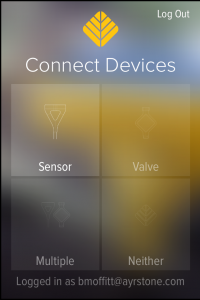
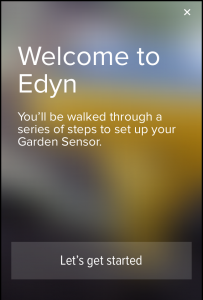
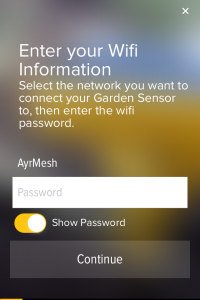
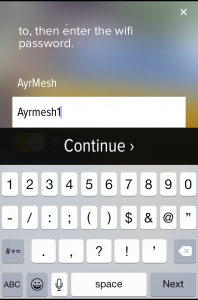
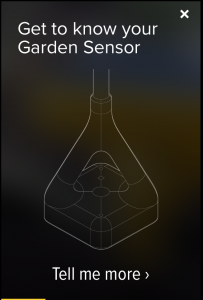
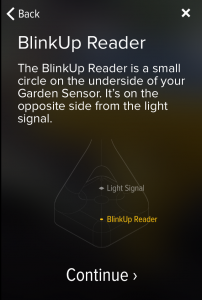
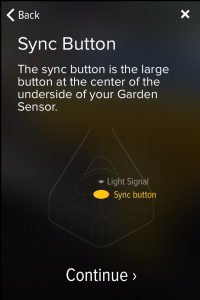
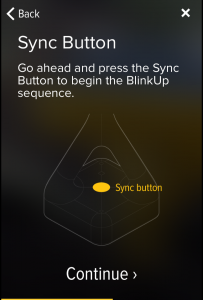
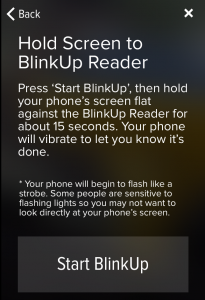
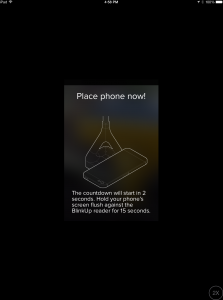
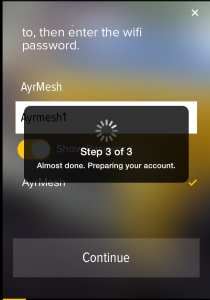
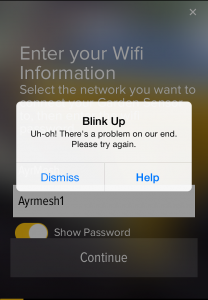
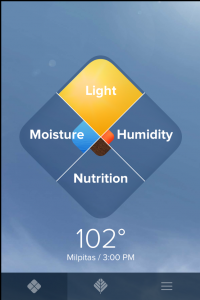



 This is another example of the kind of technology that is available at very low cost when you outfit your farm with an AyrMesh network – each field can be outfitted with a FarmMap gateway device to communicate with their soil sensors, and you can connect the gateways to AyrMesh components (Hubs, Receivers, or Bridge radios, depending on your network) to connect them to your network.
This is another example of the kind of technology that is available at very low cost when you outfit your farm with an AyrMesh network – each field can be outfitted with a FarmMap gateway device to communicate with their soil sensors, and you can connect the gateways to AyrMesh components (Hubs, Receivers, or Bridge radios, depending on your network) to connect them to your network.